Steps to Configure the Dev Chip Board Port
Step 1:
First, connect the Dev Chip Board to your computer's USB port and run the following command in the terminal to list the USB devices:
cdlsusb
This should display a device similar to:
Bus 001 Device 003: ID 10c4:ea70 Silicon Labs CP2105 Dual USB to UART Bridge Controller
Now, list the available serial devices:
ls /dev/ttyUSB*
If your board has been detected correctly, you will see:
/dev/ttyUSB0 /dev/ttyUSB1
If nothing appears, as shown in the image below, you may need to install the drivers.
Step 2 (Optional):
The CP210 driver is already included in the latest versions of the Linux kernel. However, if you need to install or update the drivers manually, run:
sudo apt update
sudo apt install usbutils
If the ports are still not recognized, try loading the kernel module:
sudo modprobe cp210x
To ensure the module is loaded automatically at startup, add it to the /etc/modules file:
echo "cp210x" | sudo tee -a /etc/modules
Step 3:
By default, only the root user can access UART ports. To allow your user to access them, add yourself to the dialout group:
sudo usermod -a -G dialout $USER
Now, log out and log back in or restart the system for the changes to take effect.
To apply the permissions manually without restarting, run:
sudo chmod 666 /dev/ttyUSB0
sudo chmod 666 /dev/ttyUSB1
If you want this configuration to persist after a reboot, create a Udev rule.
Step 4:
Create a new Udev rules file:
sudo nano /etc/udev/rules.d/99-cp2105.rules
Add the following lines:
SUBSYSTEM=="tty", ATTRS{idVendor}=="10c4", ATTRS{idProduct}=="ea70", MODE="0666", GROUP="dialout"
Save (CTRL+X, Y, Enter) and apply the new rules:
sudo udevadm control --reload-rules
sudo udevadm trigger
Now, the correct permissions will be automatically applied whenever the device is connected.
To check if the ports are correctly configured, use:
ls -l /dev/ttyUSB*
The output should be similar to this:
crw-rw-rw- 1 root dialout 188, 0 Mar 3 12:00 /dev/ttyUSB0
crw-rw-rw- 1 root dialout 188, 1 Mar 3 12:00 /dev/ttyUSB1
And you will see this image when the connection is successful:
Conclusion
By following these steps, you should be able to access the Dev Chip Board via the serial port without permission denial issues or conflicts with other processes. If the problem persists, check whether the correct drivers are installed and if the USB cable is functioning properly.

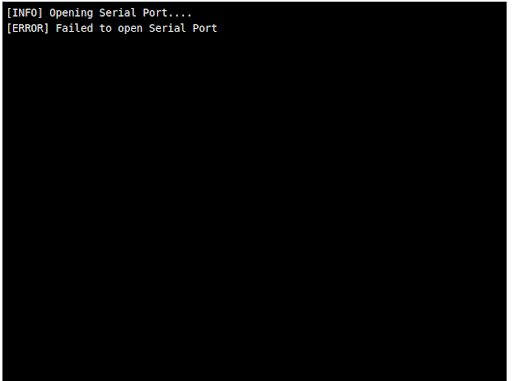
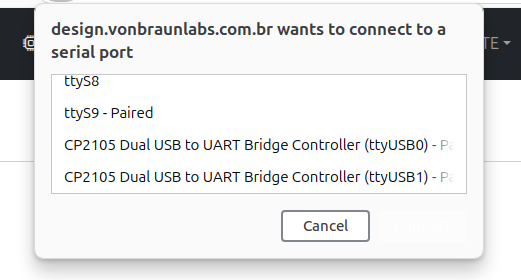
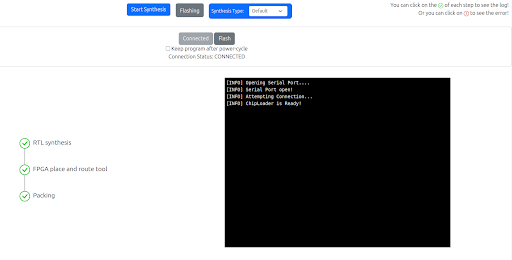
No Comments